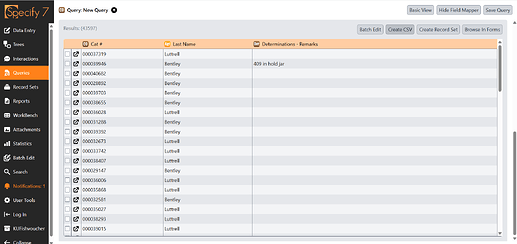This guide outlines a workflow where you’ll be able to query existing records and export your data, edit it in your preferred spreadsheet program, and then paste it directly back into the Batch Edit tool to safely update your records.
This method is for updating existing records only; it cannot be used to create new ones. It’s also critical that the order of the rows is strictly maintained. You must not sort, add, or delete any rows in your spreadsheet, as the file must perfectly match the order of the query results in Specify.
-
Run a query on the data in Specify that you wish to edit, and, most importantly, you must add a unique, non-editable identifier to your query.
-
Run the query and click ‘create CSV’ button to Export the query to CSV file.
-
Next, open the exported
.csvfile in your spreadsheet program of choice. You can now use formulas, Find & Replace, or manually type in new values. However, you must not edit the Unique ID column, change the order of any columns, or alter the row order in any way. -
Now go back to your Queries and from the query results menu, select Batch Edit. This will open your query results in an editable grid.
-
Now from your spreadsheet editor, select and copy the entire range of data, including the unique ID column.
-
Back in the Specify Batch Edit window, click once on the very top-left cell (the first cell of your unique ID column) and paste your data.
-
The Batch Edit tool provides an immediate visual verification. Cells that have been successfully changed will turn yellow. This is your safety check. Look at your Unique ID column; it must not be yellow. If it is highlighted, your rows are out of order, and you must click “Cancel” and start over. The columns you intended to edit should be yellow.
-
If your Unique ID column is not highlighted and your intended changes are all highlighted in yellow, you are ready to finalize the update and commit changes.
Specify will process and save the updates to the database. You will now see your existing records to be updated!