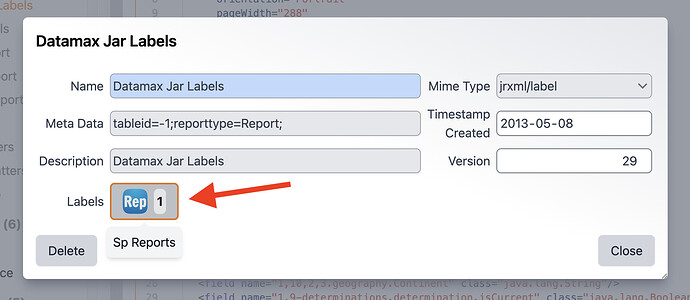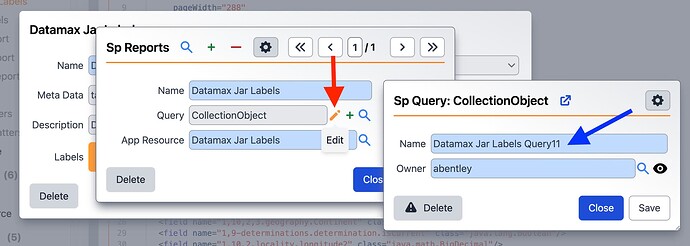This guide will teach you how to export a report or label and share it with Specify Support or another user.
Exporting a Report or Label
-
Click on to the Reports
item in the navigation menu.
-
Click the
(Edit) icon on the line of the report/label you wish to export
-
Click the Download button in the top right of the App Resources editor.
Make sure to save the downloaded
JRXMLfile somewhere safe. This is half of your report/label definition! -
Next, you will need to find the query and export it as well. From the App Resources editor, click on the
(Edit) icon next to the name of the report or label.
Next, click on the button next to “Labels”
Next to the ‘Query’ query combo box, click on the
(Edit) icon. This will open a dialog with the name of the query associated with the report or label along with the Specify User linked to that query.
-
In the
Queries menu, find the query with the name seen in the previous step. If you do not see it, make sure you are logged in as the ‘Owner’ of that query, or set the ‘Owner’ as your user while in the “Sp Query” dialog in the previous step.
-
Once in the query, click the
(Edit) icon to the right of the query name and then click Export.
A JSON file will be downloaded. This contains the query definition.
Sharing Your Report or Label
To send a copy of your report or label, you need to send both items exported in the steps outlined above:
- Report Definition (
JRXMLfiletype)- Example: Fish Gift Report.jrxml (27.0 KB)
- Query Definition (
JSONfiletype)- Example: Fish Gift Report Query.json (39.1 KB)
Now you can freely share these files, and the report and query can be recreated in other collections or databases. They can even be used to create a duplicate of an existing report.