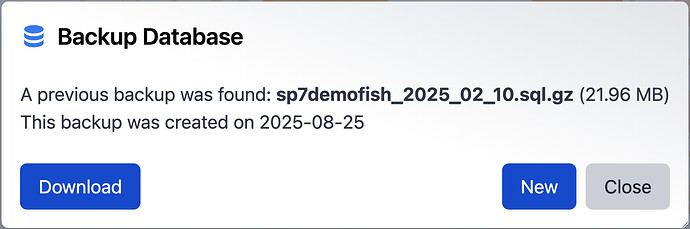Backing Up Your Specify Database & Sending to SCC
This guide explains how to create a complete backup of your Specify database—whether you’re running Specify 7 (command-line only) or Specify 6 (GUI or command-line)—and how to send it securely to the Specify Collections Consortium (SCC).
[!caution] Packet-Size Adjustment
Large Specify 7 WorkBench and Batch Edit Data Sets live in the
spdatasettable, sometimes exceeding MySQL/MariaDB’s default packet-size limit and causing incomplete dumps. To ensure a full backup, increase themax_allowed_packeton both server and client:
- Open your MySQL/MariaDB configuration file (e.g.,
my.cnformy.ini).- Under the
[mysqld]header add:max_allowed_packet=1024M net_read_timeout=3600 net_write_timeout=3600- Under the
[client]header add the samemax_allowed_packetsetting.- Restart the database service.
For more information, see the MySQL docs on packet-too-large errors and the
max_allowed_packetvariable:
1. Specify Backup
In Specify 7.11.2 or later, authorized users can create a full backup of their database directly from the Specify 7 interface. This provides a simple and secure way to download a complete snapshot of your data for archival purposes, migrations, or peace of mind.
2. Command-Line Backup
-
Open a terminal (macOS/Linux) or Command Prompt (Windows).
-
Execute one of these commands, replacing
DB_HOST,DB_PORT,DB_USER, andSPECIFY_DATABASE_NAMEwith your values:mariadbdump \ --host=DB_HOST \ --port=DB_PORT \ --user=DB_USER \ --password \ --single-transaction \ --quick \ SPECIFY_DATABASE_NAME \ > specify_backup.sqlAfter pressing Enter you’ll be prompted for your database password. The resulting
specify_backup.sqlis a plain-text dump of your entire database. -
(Optional) Compress the dump to save space:
gzip specify_backup.sqlThis produces
specify_backup.sql.gz.
3. GUI & Command-Line Backups (Specify 6)
If you’re on Specify 6 you can choose a graphical or command-line method.
3.1 In-App Backup (Logged into Specify)
-
Log into Specify 6 as an Admin user.
-
From the menu bar choose Edit → Preferences.
-
In the Preferences dialog click MySQL to open backup settings.
-
Click Backup, then browse to select your
mysqldump.exeandmysql.exe(usually in
C:\Program Files\MySQL\MySQL Server <version>\bin\), choose a folder for the dump, and click Backup. When it finishes you’ll see the final file size.
3.2 Standalone Utility (SpBackupRestore)
-
In Windows open Start → All Programs → Specify → SpBackupRestore.
-
Enter your MySQL credentials (often
root) and click Login. -
Click More Information to verify or adjust Server and Database fields.
-
On first run, click Browse to locate mysqldump.exe and mysql.exe in your MySQL
binfolder.
-
Click Browse under Backup Location, select the folder where you want the dump stored, and click Open.
-
Click Backup. A progress bar will appear. When it completes, you’ll see the size of your dump file.
3.3 Command-Line Backup
You can also use the exact same mysqldump (or mariadbdump) commands shown in Section 1. This is handy for scripting or if you prefer the terminal.
Sending Your Backup to SCC
Once you have your .sql, .sql.gz, or .zip archive:
- Go to our Hightail page: https://spaces.hightail.com/uplink/specify
- Enter your email address and any notes.
- Click Select a file, choose your backup archive, then click Send It.
The SCC support team will be notified automatically and can retrieve your file.