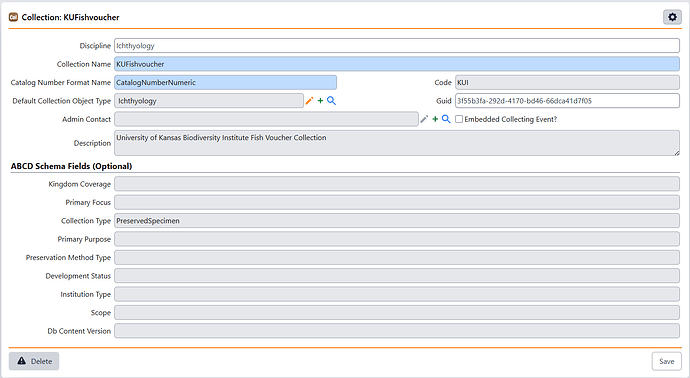This guide describes how to edit a Collection, Discipline, Division, or Institution record in Specify.
Before beginning, you can learn more about the Institutional Hierarchy
When you need to edit the name, code, or other parts of a collection, discipline, division, or institution in Specify, you need to first use the Query Builder to find the correct record in the database so you can make your edits.
1. Open the Query Editor
In the left-hand navigation, click Queries
2. Configure Visible Query Tables
By default, not every institution-related field is shown. To add collection, discipline, division, or institution fields, click the (Configure Visible Tables) button at the top of the Selected Tables panel:
A list of available tables and fields appears. Select the fields you need—such as collectionName, disciplineCode, or institutionAbbreviation—then click the < button to move them into your query. Close the dialog when you’re done.
3. Run Your Query
You’ll now see the added columns in the Query Editor. Enter any filters or search terms you want, then click Query to view your results:
Type a specific collection or institution name (for example, KU Fish Collection) in the corresponding column, then click Query again:
Matching records display below:
4. Edit the Record Form
Once you see the record you want, you can select it from the results and begin editing.
Now you can update any field’s value and then click Save!