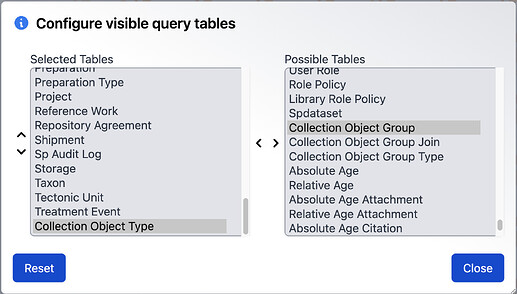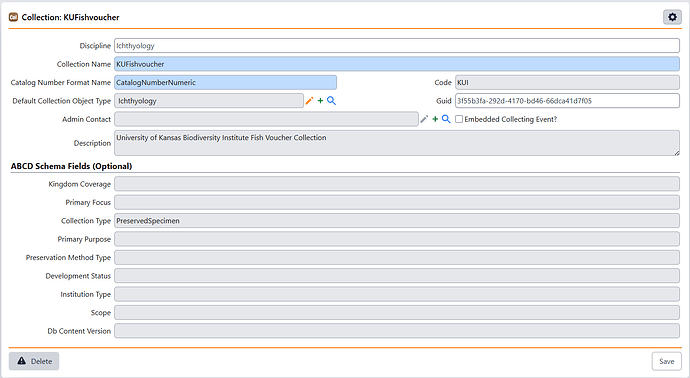This guide walks through how to modify the Catalog Number format for Collection Object records in the current collection.
Before beginning, please read Field Formatting and Auto-Numbering and Using Schema Config!
One of the powerful features in Specify is its ability to automatically enforce and/or generate catalog numbers for entered records. This guide will walk you through how to customize the format of these numbers in Specify 7.
The title of the format you want to assign is the one that was created in Specify, either in Specify 6 using the field format editor or via manual edits to the UIFormatters app resource in Specify 7. It can also be one of many options from the defaults provided (CatalogNumberNumeric, CatalogNumber, CatalogNumberAlphaNumByYear, CatalogNumberString).
Set the Catalog Number Format Name
Understanding Format Precedence
Before changing the format, it’s important to understand that Specify 7 uses a hierarchy to decide which format to apply. This gives you greater flexibility for different kinds of material.
- Collection Object Type Level: You can set a specific catalog number format for each type of collection object (e.g., ‘Pinned Insect’, ‘Tissue Sample’, ‘Fossil’). This is the most specific level.
- Collection Level: You can set a default catalog number format for the entire collection.
The rule is simple:
- If a format is set at the Collection Object Type level, it will always override the default format set at the Collection level.
- If no format is specified for the Collection Object Type, Specify will use the collection’s default.
Setting a Format for a Specific Collection Object Type
Use this method when you need a different format for a particular Collection Object Type, like assigning a special prefix for tissue samples. This will always be used as the format before the default for the collection is used.
[!note] Configure Query Tables
You may need to configure which tables are visible for querying to make sure you see the ‘Collection Object Type’ table by clicking on the(pencil) icon next to the New Query dialog header.
Once there, you can move the ‘Collection Object Type’ item from the ‘Possible Tables’ list to the ‘Selected Tables’ list by selecting it and clicking on the
(left) arrow to move it over.
Once this is done, you can reopen the
Queries menu item and select ‘Collection Object Type’
-
Build a query and navigate to the Collection Object Type record that you wish to set a field format for.
-
On the form, find the Catalog Number Format Name field.
-
In this field, select the name of the Field Format record you wish to use from the picklist. For example,
CatalogNumberNumeric,CatalogNumberAlphaNumByYear, or the name of a custom format you created. Make sure this is a valid field format, otherwise it will be ignored. -
Click Save.
Now, any new collection object assigned the ‘Tissue’ type will use this new format, overriding the collection’s default. All other types will continue to use the collection’s default format.
Changing the Default Format for the Entire Collection
Use this method if you want to set a single, primary catalog number format for all new records in your collection.
-
Navigate to the logged in Collection’s record following these steps
-
On the collection form, find the Catalog Number Format Name field.
-
In this field, type the exact name of the Field Format record you wish to use. For example,
CatalogNumberNumeric,CatalogNumberAlphaNumByYear, or the name of a custom format you created. Make sure this is a valid field format, otherwise it will be ignored. -
Click Save.
This format will now be used for any newly created collection objects, unless a more specific format is defined at the Collection Object Type level.