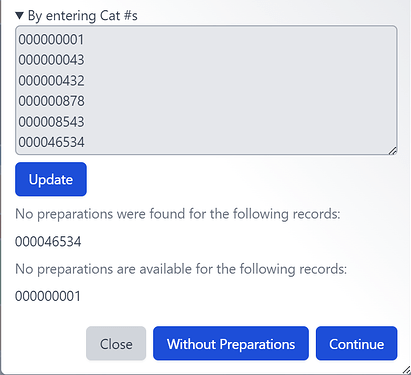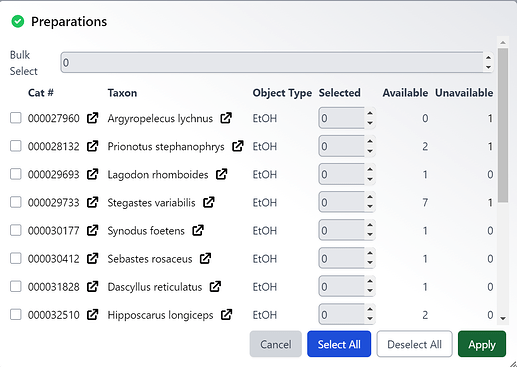Interactions 
Interactions in Specify allow users to create and manage documentation associated with the movement of specimens or data into or outside of the collection. This includes information about loans, gifts, borrowed items, permits, shipments, accessions, disposals and information requests.
For example, a collection manager may respond to a request for a loan of specimens for research by creating loan record in Specify. The record would include the list of specimens to be loaned, along with other required loan information (loan number, date of loan, due date, agents, etc.). When the loan is returned, the manager would then update the loan record to note the date of the return and which specimens were returned.
Interactions can be accessed by clicking the Interactions button in the navigation menu. A list of items will appear in a dialog.
Accession 
Accessioning is the formal process by which a specimen or object is legally accepted and recorded as a museum item and differs from cataloging. This usually entails proof of ownership (in the form of a signed deed of gift) and legal collection (in the form of all associated permits - collecting, import and export). Accessioning and its numbering system are usually a policy adopted as a museum-wide policy but is not used by all museums. An accession usually covers an entire field trip and multiple catalog items could be included within a single accession. Within the database there is a one-to-many relationship between Accessions and Collection Objects. Accessions can be created through the Interactions menu or directly from the Collection Object being entered.
[!note]
Accession number is one of the fields that can be formatted through the schema localizer. The accession numbering system can also be associated at the Collection level for individual collection use or the Institution level where a single numbering system is adopted by all collections within an Institution.
All associated agents and permitting information can be entered in a one-to-many relationship within the accession.
A Deaccession, the legal process of removing items from a collection, can be associated with the relevant accession(s).
Creating a Transaction Record
Loans, Gifts, Exchange Outs and Disposals document items leaving the Institution, and Collection Objects are linked to them through preparations. The first step in creating a record is choosing the specimens (as preparations) to add to the transaction.
Click the desired transaction in the dialog to start the process. You can click to expand one of the two options available or continue Without Preparations which creates an empty transaction record.
-
By choosing a record set allows you to choose a record set from your Specify account to create the transaction from.
This option is the easiest method to use when loaning/gifting large numbers of Collection Objects or Preparations.
-
By entering (
catalogNumber) s allows you to enter catalog numbers separated by either a space, comma, new line, or a custom delimiter specified in User Preferences.If there’s a catalog number that does not have any preparations (like 46534 in this example) it will say there are no preparations found at the bottom and if there’s a catalog number where no preparations available, like if it is on loan (1 in this screenshot), then it will say so below that.
Next, a dialog listing all preparations associated with the selected records above will appear.
Each checkbox represents a preparation record associated with a collection object and is labeled with the appropriate catalog number, current determination, object type, and counts.
Specimen counts reflect the number of specimens that are currently available to be loaned. An indication is also given if any additional specimens are associated with previous open loans or gifts. In these cases the total number of available specimens would be reduced by this number.
All preparations can be selected at once by clicking the Select All button at the bottom of the dialog. The opposite is true with the Deselect All button.
To select x number of preparations for each collection object type in a number next to ‘Bulk Select’ at the top. Typing in ‘2’ would select 2 of every collection object listed that has 2 or more preparations and if any collection object has less than 2 it will take the maximum amount it can.
Click the Apply button to accept the preparations and progress to the form where all additional information pertaining to the record can be added.
Interactions Preferences 
When creating a transaction, the catalog number entry behavior can be configured to conform to your institution’s preferences. You can customize the delimiter behavior to enable or disable any options that may break your formatting in addition to being able to add a list of custom delimiters.
Loan with Uncataloged Items 
If you were to select Without Preparations in the previous dialog after selection Loan from the Interactions menu, you will be presented with an empty Loan record:
You can now click on the button to the right of Loan Preparations (0) (or whichever name is configured in the schema) to add additional cataloged or uncataloged items.
You can either add records using the method described above as when creating a new interaction or you can use the Add Unassociated Item button to create a blank Loan Preparation.
Calculated fields for Total Items, Total Quantities, Unresolved Items and Unresolved Quantities are included on the default Interaction form. These allow total counts to be captured but are not associated with uncataloged items.
Invoices 
By default, once the interaction has been successfully completed, a
Generate Invoice on Save check box becomes available on the form. If you have customized forms and removed this ability, you can access this function by clicking the Generate Report button within the Form Meta Menu .
If checked and the necessary query and Report have been constructed, the Report associated with the Interaction will be created automatically once the Save button has been clicked.
Loans 
Loans are unique in that the items are expected to be returned; therefore extra fields can be added to the Loan form for tracking the status of the loaned items and Due Dates.
Returning Loans
To return items associated with a loan open the loan by searching for it with the appropriate field (for example Loan Number) into the Simple Search bar or querying for it. Once the Loan is a Return Loan button appears on the bottom of the Loan form.
- Select the Return Loan button
Next, select the appropriate option for returning the loaned item(s)
-
Select All selects all loan preparations at once in addition to resolving and returning every record selected. Deselect All does the opposite.
-
There is Bulk Return and Bulk Resolve at the top of the screen that works similarly to bulk select in the first preparations dialog. This is a way to select x amount of every collection object to return, resolve, or both.
-
You can specify the date returned in the Date field.
-
The recipient can be specified in the Recieved By Query Combo Box.
When returning all of the items in a loan it is easiest to use the Select All button at the bottom of the Loan Retun dialog. Clicking Select All will return and resolve the loan and close the loan by checking the Is Closed checkbox in the loan, thereby closing the loan. The Return Loan button on the form will also change to All Returned.
If any of these numbers are altered at any stage, thereby reopening the loan, this button will revert to Return Loan. For partial returns, or when some items are resolved but not returned, due to loss or damage, the quantity returned and quantity resolved can be manipulated and remarks inserted.
When returning loans, a Loan Return Prep record is created for each preparation lent out. There are three values associated with each Loan Return preparation:
Quantity - the quantity of each preparation lent out.
Quantity Returned - the quantity of preparations returned. This may not equal the quantity sent out in cases of partial returns and/or lost/damaged specimens not returned (see resolved below).
Quantity Resolved - used to document items that are resolved but have not been returned. This is used in the case where specimens are lost or damaged and are no longer associated with the collection. It us often helpful to use the remarks field to describe the circumstances of this discrepancy.
For the loan to be closed, the quantity lent must equal the quantity resolved. In the case of a full return of a loan, all three numbers would be identical for each preparation.
Loan Return Prep’s can also be individually altered using the Loan Return Prep button ![]() on the Loan Preparation form.
on the Loan Preparation form.
[!note]
The quantity, quantity returned, and quantity resolved cannot be manually edited on the Loan Preparation form.The Is Closed check box is editable only when the quantity returned and quantity resolved do not equal each other i.e. when the loan is NOT closed.
Preparation Counts
On the Preparation form, you can display two fields that capture information about counts.
- The
countAmtfield captures the original count entered by the data entry person. - The
actualCountAmtfield displays the current count by subtracting the count of unavailable items resulting from interactions.
Tracking Loans
Fields for tracking loan counts, especially for partial returns, are available on the Loan form. The default Loan form includes fields to track total counts near the top of the form:
Loan Counts on Loan Form
Total Preps - the count of Preparation Types, for all Catalog Numbers, included in the loan.
Total Items - the total count of individual items included in the loan.
Returned Preps - the count of Preparation Types, or all Catalog Numbers, returned.
Returned Items - the count of individual items returned.
Unresolved Preps - the count of Preparation Types, for all Catalog Numbers, not resolved.
Unresolved Items - the count of individual items not resolved.
Detailed information is included in the Loan Preparation sub form located near the bottom of the default Loan form:
Gifts 
Specimens may be transferred outside of the collection and not expected to be returned. In these instances they may be considered a Gift. Gifts can be documented by creating a record using the methods described above.
Exchange In / Exchange Out 

The Exchange In / Exchange Out feature of Specify is intended to give certain disciplines the facility to track incoming and outgoing specimens related to each other.
The Exchange Out table is connected to preparations for the exchanging of cataloged items. Functionality follows that of Gifts and Loans above. Forms can also be modified or augmented to incorporate the exchanging of non-cataloged items much like in unassociated Loans.
The Exchange In table is similar to the borrow table in recording incoming material and thus does not use preparations.
Disposals 
There may be times when specimens are no longer available in a collection for reasons other than a transfer of ownership (such as a Gift or Exchange Out transaction). This may be a destructive sample, item lost in transport, the item was disposed, or simply no longer found in the collection. For this purpose Specify created the Disposal table. Disposals can be created using the steps outlined above.
Once a record is created, you can select the next to Disposal Preparations (0) and follow the steps outlined above.
Borrows 
Specimens that are on loan from another collection can be tracked in Specify by creating a Borrow. Borrows never become part of your collection and therefore the forms and data will not be entered into any Collection Object fields or related fields. Borrows must be given an Invoice Number.
Repository Agreements 
A repository agreement is similar to an accession but does not transfer ownership of the specimens. This is most frequently entered into with countries that do not wish to lose claim to their biodiversity but will allow museums to house their specimens and, in some cases, is the only method of legally collecting in some countries. Repository agreements can entail multiple accessions i.e. multiple field trips, and thus there is a one-to-many relationship in the database between repository agreements and accessions and a method for linking many accessions to a single repository agreement.
Much like an accession, all associated agents and permitting information can be entered in a one-to-many relationship within the repository agreement.