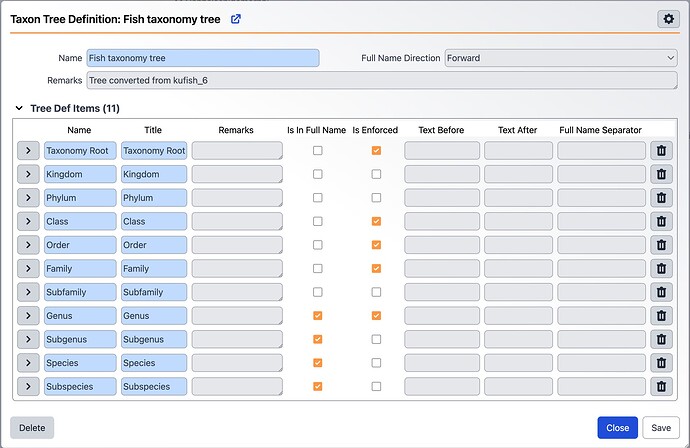Editing Tree Ranks
A tree definition defines the available levels or ranks in a tree, as well as how these ranks are enforced during data entry and used in aggregating the full name. Tree Definition tools are available for each tree. Nodes cannot be added to a tree unless the rank is included in the tree definition.
This video explains how to modify trees in Specify 7:
The tree definition is originally configured when a discipline is added.
The Tree Definitions in Specify 7 are done through the trees; click on Trees in the navigation bar, then select a tree from the dialog.
Edit The Tree
Click on the (pencil) icon next to the tree title to begin modifying the tree.
From here, you can edit the tree definition items:
Name refers to the name of the rank used internally by Specify but not visible to the user.
Title is the name of the rank displayed to the user in the tree, queries and reports.
Remarks allows remarks to be entered regarding the rank.
In Full Name will use the rank when displaying the full name for any associated Collection Objects (which appears in the Taxon Full Name field of the taxon table). The Full Name is also displayed in the Preferred Taxon field on the Determinations form and is useful when running queries and reports when the full name is desired.
The fullName field in the Taxon table is automatically constructed based on this definition, so updating this will rebuild the full names that are already present in the tree (excluding synonyms).
Enforced ensures that the Rank can not be skipped when adding children.
Text Before adds text before the name at the given rank.
Text After adds text after the name at the given rank.
Full Name Separator dictates which separator is used between the given rank and the .
There is a limit to the number of custom ranks available between each predefined rank. Once you reach the limit for the given tree, you will be unable to add additional levels.
[!note]
Ranks must be defined in the tree definition before they can be entered as nodes in either a tree or form. For example, the city of Lawrence can not be added under Douglas County in a Geography tree if the tree definition does not include a rank for City
Add
To add a new rank, back on the tree viewer page, click the icon in the header located between the pencil and first rank.
A picklist will appear to select the parent of the rank you want to add
After a parent rank is selected this blank dialog will appear to be filled out, for information on what each section means see below
Delete
To delete a rank select the icon in the header to the right of the node. Ranks may NOT be deleted if nodes are associated with them. It is important to remember that the Institution tree is shared by all collections in an institution and all other trees are shared by all collections within a single Discipline. Ranks that are not being used by your collection may have associated nodes in other collections and therefore can not be deleted. If there are any nodes associated with a node a deletion blocker will appear explaining why it cannot be deleted.
Once the change is saved the tree will update. If the tree is extremely large, this may take several minutes. You can continue using Specify while the update completes in the background. However, other tree updates during this period may lead to database conflicts, so it is best to avoid making tree edits in rapid succession while you and other database users are working.