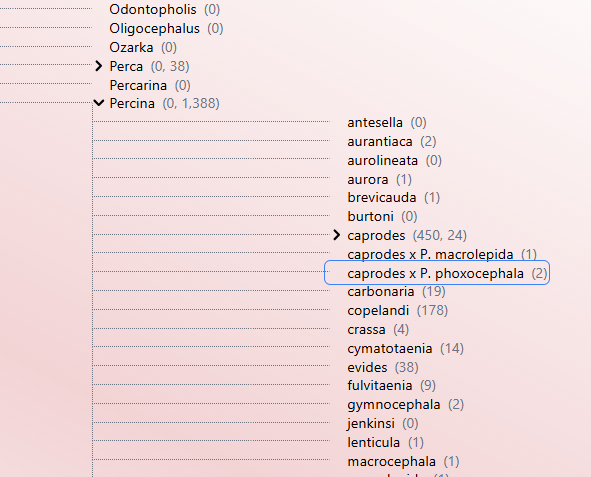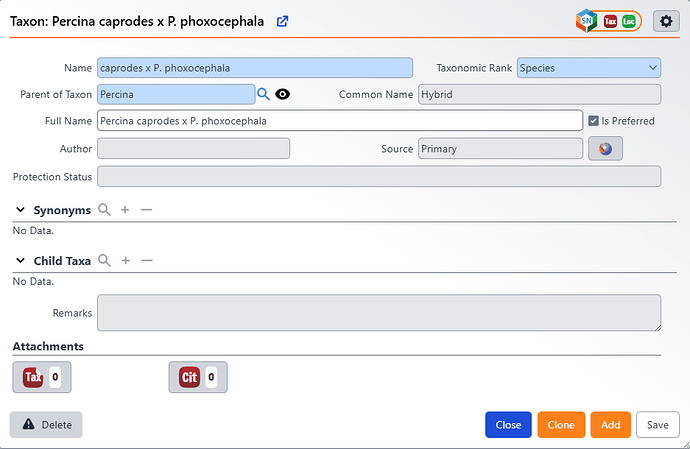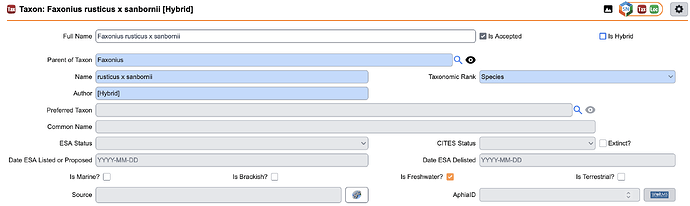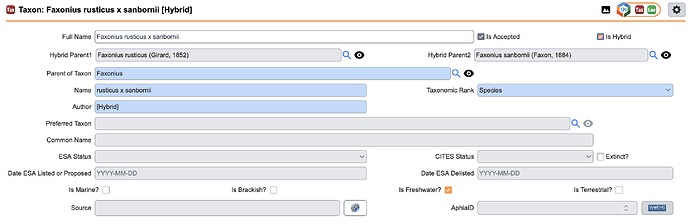This guide describes the two main approaches for cataloging hybrid taxa and the pros and cons of each.
Specify provides two primary methods for cataloging hybrid organisms. Your choice will depend on your institution’s data management goals, specifically whether you prefer simplicity and direct searchability or a more structured, relational approach to your data.
Approach 1: Simple Name Entry (Most Common)
The most straightforward and common way to record a hybrid is to enter its scientific name directly into the Name field when creating a new taxon node in the Taxon tree. In this approach, you treat the hybrid name as a single text string.
For example, a hybrid between Percina caprodes and Percina phoxocephala would be entered by creating a new taxon under the parent genus Percina with the name caprodes × phoxocephala. For a botanical example, you might enter Asplenium × alternifolium. You would leave the Is Hybrid checkbox unchecked and the hybrid parent fields empty.
Pros
- Simplicity: This method is quick, intuitive, and requires no special configuration.
- Searchability: Hybrids are easy to find using the search bar in the Taxon tree, as you can type the name directly as it’s recorded.
Cons
- No Relational Link: This approach doesn’t create a formal database link between the hybrid and its parent taxa. The relationship exists only as a text string, which can make complex database queries about parentage difficult or impossible.
Approach 2: Formal Hybrid Parent Linking
This method uses dedicated fields in the Taxon table to create formal, relational links between a hybrid and its parent species. This is generally considered the best practice for data integrity.
To use this method, you first need to ensure that both parent taxa already exist as records in your Taxon tree.
- Create a new taxon for the hybrid. In the
Namefield, enter the hybrid portion of the name (e.g.,caprodes × phoxocephala). - On the taxon form, check the
Is Hybridcheckbox. - Use the
Hybrid Parent 1andHybrid Parent 2fields to search for and link to the existing parent taxon records.
Pros
- Data Integrity: This method creates explicit, queryable relationships between the hybrid and its parents in the database.
- Flexibility: It separates the hybrid’s name from its parental relationships, allowing for more powerful and flexible data retrieval.
Cons
- More Clicks: This method involves more data entry steps than the simple name approach.
- Default Display: By default, the name displayed in the tree and in basic queries will only be what you entered in the
Namefield; the linked parentage is not automatically shown. However, this can be solved with a conditional table format. - Searchability: You cannot search on the (formatted) field, meaning you need to query on one or both of the hybrid parents directly, or you would need to enter the concatenated hybrid name in the
Namefield and establish this linkage.
Enhancing Display with Conditional Formatting
You can use a Conditional Table Format. This powerful feature allows you to change how data is displayed in queries and reports based on the value of another field. You can learn more about this feature in the Table Formats and Aggregations documentation.
In this case, you can configure the Taxon table format to display the full parentage of a hybrid whenever the Is Hybrid box is checked.
- Navigate to Schema Config > Table Formats (or find it via App Resources).
- Select the default format for the Taxon table to edit it.
- Check the
Conditional formatbox. - In the
Conditiondropdown that appears, select theIs Hybridfield.
Now, you can define two different formats. For the True condition (when Is Hybrid is checked), you can build a string that pulls the full names from the linked parent records. For the False condition, you can keep the standard display.
-
Format if
Is Hybridis FALSE:{fullname} -
Format if
Is Hybridis TRUE:{hybridparent1__fullname} × {hybridparent2__fullname}
With this format in place, any query or report that uses the (formatted) version of the taxon name will automatically display the full hybrid parentage for records marked as hybrids, while showing the standard full name for all other taxa.