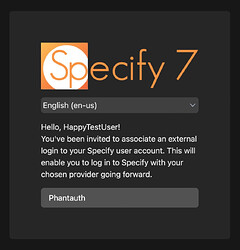Specify supports integration with any OpenID Connect–compliant Identity Provider (IdP). Common providers include Google Workspace, Microsoft Azure AD, Okta, Auth0, and campus or institutional IdPs.
Benefits of SSO Integration
-
Reduced Login Fatigue
Users authenticate once per day with a single set of credentials, improving user experience. -
Enhanced Security
Centralizing authentication decreases the number of attack surfaces and encourages stronger password practices.
1. Obtain Client Credentials
An IT administrator must register Specify 7 as an application with each IdP to obtain:
- Client ID
- Client Secret
Each IdP’s developer portal provides these credentials when you configure a new OAuth/OpenID Connect application.
2. Configure the Specify 7 Server
Edit the file specify_settings.py on your Specify 7 server. Under OAUTH_LOGIN_PROVIDERS, add one or more providers:
OAUTH_LOGIN_PROVIDERS = {
'google': {
'title': "Google",
'client_id': "GOOGLE_CLIENT_ID",
'client_secret': "GOOGLE_CLIENT_SECRET",
'config': "https://accounts.google.com",
'scope': "openid email profile",
},
'azure': {
'title': "Azure AD",
'client_id': "AZURE_CLIENT_ID",
'client_secret': "AZURE_CLIENT_SECRET",
'config': "https://login.microsoftonline.com/{tenant}/v2.0",
'scope': "openid email profile",
},
'okta': {
'title': "Okta",
'client_id': "OKTA_CLIENT_ID",
'client_secret': "OKTA_CLIENT_SECRET",
'config': "https://{yourOktaDomain}/oauth2/default",
'scope': "openid email profile",
},
# Add custom or other providers here
}
• Replace placeholder values (GOOGLE_CLIENT_ID, etc.) with the credentials from each provider.
• For custom or institutional IdPs, set config to the issuer’s base URL (the OIDC discovery endpoint is typically at /.well-known/openid-configuration).
For the latest examples, refer to our GitHub repo:
3. Generate and Send Invitation Links
Collection administrators use the Security and Accounts panel:
-
Navigate to the correct Specify User account.
-
Select Create Invite Link and send it to the user.
4. User Association of SSO Account
When the invitee clicks the link:
- Choose their organization’s IdP button (e.g., Google, Azure AD, Okta).
- Complete the authentication flow on the IdP’s page.
- Their IdP identity will be linked to their Specify 7 account.
5. End-User Login Experience
The Specify 7 login screen will display:
- Standard username/password fields
- SSO buttons for each configured provider
Additional Support
If you’re using Specify Cloud, contact our support team for assistance with SSO setup.