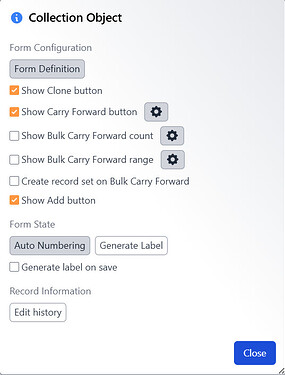Bulk Carry Forward is an enhancement of the Carry Forward button that enables users to carry forward multiple records simultaneously. This functionality allows the creation of several collection objects with sequential catalog numbers and prefilled values derived from the initial record.
This option is exclusively available for the ‘catalog number’ field in Collection Object records.
The catalog number field must be formatted as auto-incrementing for this feature to be used.
Data Entry
Once you access the data entry form for a new collection object, you can open the Form Meta menu by clicking the (gear) icon located in the upper right corner of your form.
Show Bulk Carry Forward count – When checked, a field will appear to the left of Carry Forward where a number can be input and that many records will be carried forward with the catalog numbers autoincrementing from the largest existing catalog number.
Show Bulk Carry Forward range – When checked, two fields will appear to the left of Carry Forward. The first one is the starting number of the series (this should be read-only and the same number as the record) and the second is the ending number in the series which needs to follow the catalog number format.
If a range is selected and any catalog numbers within that range already exist a warning will appear stopping the carry forward and gives a list of the numbers that already exist.
[!Note]
Series Data Entry has a limit of 500 records. If the range is over 500 a warning will appear, and the range will have to be changed so it is less than 500 records.
Create record set on Bulk Carry Forward – When checked a record set will be automatically created after Carry Forward is pressed and will be titled “Collection Object Batch (range)”
Configuration
To configure which fields and relationships will be bulk carried forward, click the gear icon adjacent to the ‘Show Bulk Carry Forward count’ or ‘Show Bulk Carry Forward range’ checkbox; these have a shared configuration but are separate from the carry forward configuration.
This process mirrors the ‘Carry Forward’ configuration, where each non-unique field and relationship features a checkbox that can be selected or deselected to customize what will be carried forward. Additionally, there are Select All and Deselect All buttons, along with the Reveal Hidden Form Fields checkbox at the bottom of the dialog.
Some relationships also include a gear icon next to them, indicating that these can be customized as well. This allows you to specify which fields should be carried forward within a subview, if applicable.