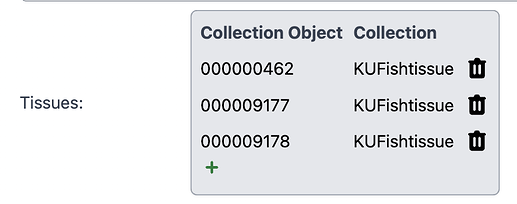This guide explains what collection relationships are and how to set them up in Specify 7.
Collection relationships in Specify allow specimens to be associated with either specimens in another collection or with a taxonomic name in another collection. Some examples of these types of relationships are tissue and voucher, plant and pollinator and host parasite, etc. Specify allows collection objects in two different collections to be related to one another for the purpose of documenting these types of relationships. The collections may be in different disciplines, but are required to use the same catalog number format.
Relationship Sides
Collection relationships require that one collection be the ‘Source’ and the other the ‘Destination’. In a single relationship, a source may have many destinations, but a destination may only have one source. This is important to remember when choosing which collection will be the source and which will be the destination. For instance, if a bee pollinates several flowers the bee collection would be the source and the flowers would be the destination.
On a database level, the Collection Object Relationship sides are:
Source: Left Side
Destination: Right Side
Relationship Types
Collection relationships can either associate two collection objects (cataloged specimens) or a collection object from a source collection with a taxonomic name in a destination collection. Both relationship types are configured using the same steps, yet each serves a different purpose, with variation in capability and appearance on forms.
Object Relationship: Associates two collection objects. Rendered on Collection Object form.
Host Taxon ID: Associates a collection object with a taxonomic name. Rendered on Collecting Event Attribute form.
Setup
Two steps are required to create collection relationships:
- The relationship must be configured and named using the Collection Relationship tool in Specify
- Forms must be edited to include controls which allow the source collection object to be associated with the destination collection object or taxonomic name. Members may contact Specify at support@specifysoftware.org to request forms that include either of these relationships.
This guide offers setup instructions for object relationships in Specify 7:
Object Relationships:
Left/Source:
Right/Destination:

Host Taxon ID Relationships:
Left/Source:
Right/Destination:
Taxon tree of right-side collection